Range Rover Evoque: Voice control operation
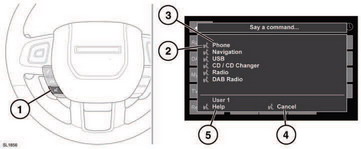
Voice control operation
1. Voice button: Press briefly to start a voice session. A pop up will appear on the touch screen. Press and hold to cancel a voice session.
Note: Briefly press the Voice button during a voice session, to interrupt audible feedback. Wait for the tone to sound before giving the next command.
2. Voice symbol: Indicates that a command is available. Wait for the symbol to appear and a tone to sound before using the command.
3. Command list: Appears on the pop up panel, providing feedback and available commands at each stage of the voice session. Say an available command.
Note: As the commands are listed before the system is ready to listen, it is important to wait for the voice symbol to appear alongside the relevant command, before using the command.
4. When displayed, say Cancel to cancel the current voice session.
5. When displayed, say Help to get assistance during a voice session.
Note: The currently selected user (User 1 or User 2) is identified at the bottom of the command list.
Note: If a listed item is longer than the available space on the menu, ...> will appear. Use the seek controls on the steering wheel to view the entire entry. See 111, AUDIO/VIDEO CONTROLS items 13 and 14.

