Range Rover Evoque: Touch screen remote control
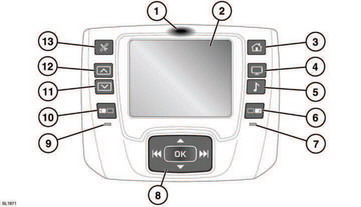
Touch screen remote control
1. Press here to undock remote control.
 Do not press the touch
screen to
undock the remote control.
Do not press the touch
screen to
undock the remote control.
2. Touch screen.
3. Home screen.
4. Video source select.
5. Audio source select.
6. Right screen select.
7. Right screen tell-tale. (illuminates when
right screen has been selected).
8. Cursor movement and option select
buttons.
9. Left screen tell-tale. (illuminates when left
screen has been selected).
10. Left screen select.
11. Screen brightness - decrease.
12. Screen brightness - increase.
13. RSE settings.
READ NEXT:
The system is operated using the remote
control.
To release the remote from the docked
position, press at the top of the remote (1) to
unlatch it.
Do not attempt to pull the
remote
control ou
The volume control for each set of headphones
is adjusted on the headphones.
Press the channel selector button to cycle
through available channels. Select the channel
appropriate for the required
The remote control battery is automatically
recharged while the remote is docked. The
battery is not serviceable and should not be
changed or removed by the user.
SEE MORE:
Removal
CAUTION: Make sure that all openings are sealed. Use new blanking caps.
NOTES:
Some variation in the illustrations may occur, but the essential information is
always correct.
Removal steps in this procedure may contain installation details.
1. Disconnect the battery ground cable.
Refer t
Headlamp Control Module B (HCMB)
CAUTION:
Diagnosis by substitution from a donor vehicle is NOT acceptable. Substitution
of control modules does
not guarantee confirmation of a fault and may also cause additional faults in
the vehicle being checked and/or the donor
vehicle.
NOTES:
If
© 2011-2025 Copyright www.rrevoque.org


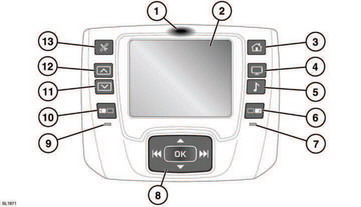
 Do not press the touch
screen to
undock the remote control.
Do not press the touch
screen to
undock the remote control.
