Range Rover Evoque: Map split screen
Land Rover Range Rover Evoque L538 (2011–2018) Owner's Manual / Navigation system / Map split screen
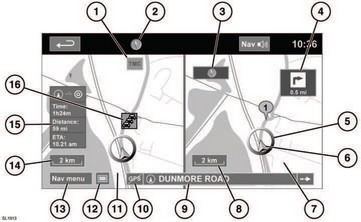
Map split screen
1. TMC (Traffic Message Channel) information.
2. North is up.
3. Small compass display which always indicates North.
4. Next direction display.
5. Current vehicle position.
6. Vehicle direction arrow.
7. Split screen.
8. Split screen scale/zoom setting.
9. Current street location.
10. No GPS signal.
11. Normal screen.
12. Screen mode selection.
13. Navigation menu.
14. Normal screen scale/zoom setting.
15. Distance/time to destination.
16. TMC event (traffic congestion).
READ NEXT:
 Screen modes
Screen modes
Touch the screen mode selection button (12)
to view a series of icons, each depicting a
different screen mode (as detailed below).
Touch the relevant icon to select the desired
screen mode.
Ful
 Search area
Search area
The navigation map database is divided into
countries, or geographically defined areas
within countries, called search areas. When
setting a route, the destination (or waypoint)
entered must be in
 Setting a destination
Setting a destination
After touching Agree, the initial map screen is
displayed, now select Nav Menu.
From the Navigation Menu, select Destination
entry.
Select Address from the Destination screen
and input the town n
SEE MORE:
 Front Shock Absorber Vehicles Without: Dynamic
Suspension
Front Shock Absorber Vehicles Without: Dynamic
Suspension
General Equipment
Suspension Spring Compressor
Vise
Removal
WARNINGS:
Make sure the spring compressor Safe Working Load (SWL) meets or exceeds
the spring rating quoted in the
Specifcations section.
Always follow the spring compressor manufacturer's instructions.
The spring is under extreme te
 Transfer Case Seal
LH TD4 2.2L Diesel
Transfer Case Seal
LH TD4 2.2L Diesel
Special Tool(s)
100-012
Slide Hammer
205-873/1
Remover/Installer, Transfer Case Seal
205-873/2
Protector, Transfer Case Seal
205-873/3
Punch/Screws, Transfer Case Seal
Removal
NOTES:
Removal steps in this procedure may contain installation details.
Some variation in the illustrations may occur, but
© 2011-2025 Copyright www.rrevoque.org

